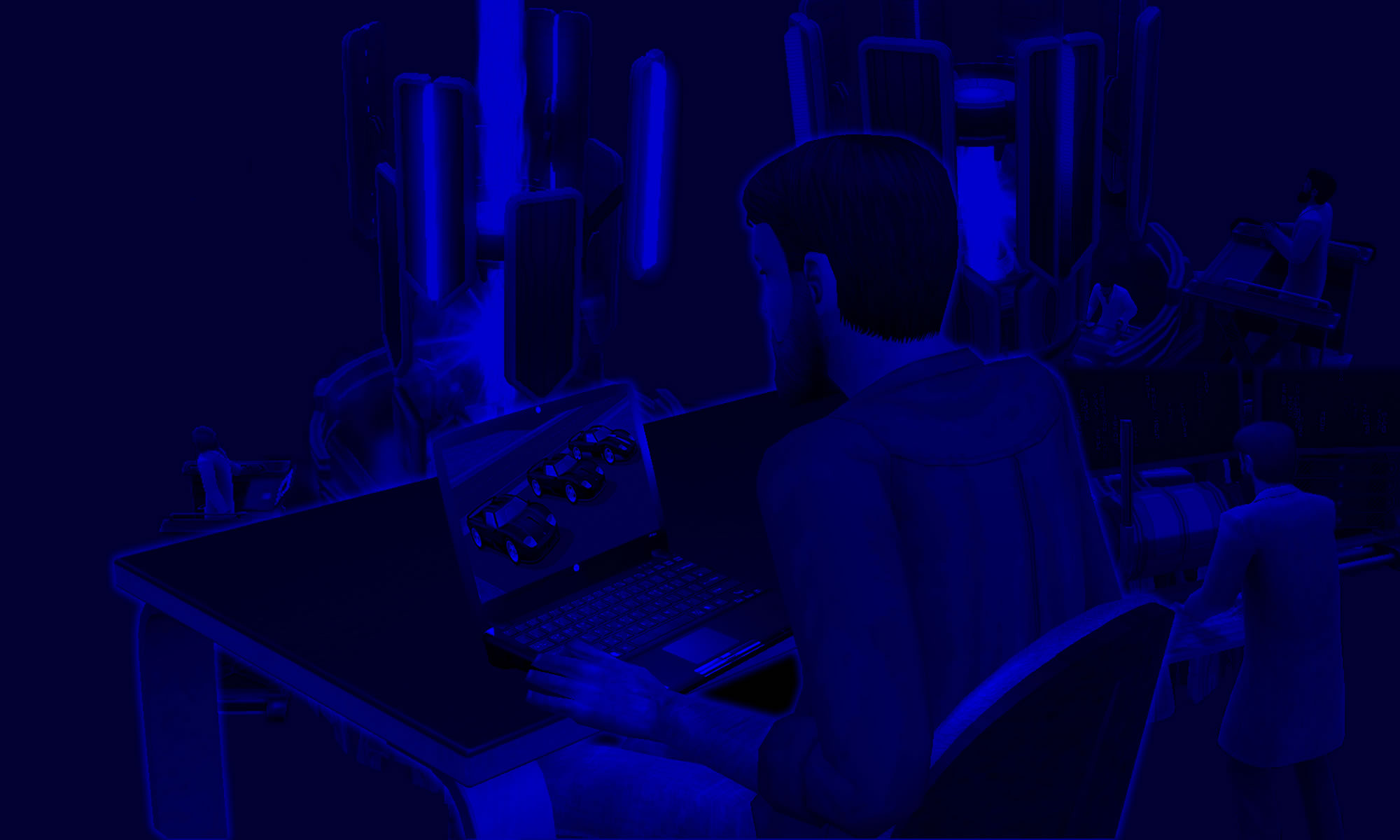Updated: March 17 2015 (Instructions revised for Windows 8.1)
| – HELP! I accidentally deleted Veronaville, but I want it back! 😦 | – Oh no, I messed up Strangetown, & I want to reset it! 😥 |
| – I’ve just installed some new expansion packs, & my custom neighborhoods disappeared? | – Why can’t I create any more new custom neighborhoods? 😕 |
Don’t fret. This tutorial will show you how. 😎
– This is how the default neighborhood management screen looks like, when all Sims 2 expansions are installed.
– Take note of the triangular buttons at the sides. Some players do not notice them. But when they do, & click these buttons, they see their “disappeared” neighborhoods, as well as the Option to create new custom neighborhoods, on Page 2 and beyond.
– The numbers, N001 etc, are the folder names for each neighborhood available in your game: “My Documents \ EA Games \ The Sims 2 \ Neighborhoods “
OR Double Deluxe installation on Win 8.1 (or Windows 7 onwards)
“Documents \ EA Games \ The Sims 2 Double Deluxe \ Neighborhoods”
You CAN cut/copy/paste neighborhood folders into the “Neighborhoods” directory. Like any normal Windows Explorer directory, the folder names must be unique.



Fresh Neighborhood Folders
If you wish to reset your game to the default state (without reinstalling), to get rid of all your custom neighborhoods & other custom content, just delete this folder: “My Documents \ The Sims 2”. When you next load the game, a new default version of this folder will be automatically created. If some default nhoods are missing, read on.
Fresh copies of Base Game neighborhoods:
Pleasantview (N001), Strangetown (N002), Veronaville (N003) are available in:
C:\Program Files \ EA Games \ The Sims 2 \ TSData \ Res \ UserData \ Neighborhoods
OR: C:\Program Files (x86) \ EA Games \ The Sims 2 \ TSData \ Res \ UserData \ Neighborhoods
Seasons (Riverblossom Hills)
C:\Program Files\EA GAMES\The Sims 2 Seasons\TSData\Res\UserData\Neighborhoods\G001
OR C:\Program Files (x86)\EA GAMES\The Sims 2 Seasons\TSData\Res\UserData\Neighborhoods\G001
Free Time (Desiderata Valley)
C:\Program Files\EA GAMES\The Sims 2 FreeTime\TSData\Res\UserData\Neighborhoods\F001
OR C:\Program Files (x86)\EA GAMES\The Sims 2 FreeTime\TSData\Res\UserData\Neighborhoods\F001
Apartment Life (Belladonna Cove)
C:\Program Files\EA GAMES\The Sims 2 Apartment Life\TSData\Res\UserData\Neighborhoods\E001
OR C:\Program Files (x86)\EA GAMES\The Sims 2 Apartment Life\TSData\Res\UserData\Neighborhoods\E001
[Directory Paths in Sims 2 Ultimate Collection]
If you get a notice that tells you that your Program Files are hidden, choose the option to un-hide them.
Simply copy & paste the desired neighborhood folder (“COPY”, NOT “CUT”) into
“My Documents \ EA Games \ The Sims 2 \ Neighborhoods”
OR “Documents \ EA Games \ The Sims 2 Double Deluxe \ Neighborhoods”
& they will appear in your neighborhood manager screen the next time you load the game.
ie. If you want to reset “the Strangetown you botched up” back to its original state, delete the existing N002 folder from “My Documents… Neighborhoods”, & replace it with the fresh copy from “Program Files”.
But what if you already have an existing neighborhood folder with the same name? Read on…
Custom Neighborhood Folders Naming Conventions
When you create a new custom neighborhood, it is automatically named “Nxxx”, where “xxx” is the first unused number in your “My Documents … Neighborhoods” folder.
If you create your first custom neighborhood when
1. you have PV (N001), ST (N002) & VV (N003) intact,
your custom neighborhood will be named (N004).
2. you deleted VV (N003), but kept PV (N001) & ST (N002),
your custom neighborhood will be named (N003).
You can check the identity of each neighborhood folder by looking at the screenshots in each neighborhood’s SPECIFIC “Storytelling” directory.
ie. You know your N003 is definitely Veronaville if you see Veronaville screenshots in:
“My Documents \ EA Games \ The Sims 2 \ Neighborhoods \ N003 \ Storytelling”
OR “Documents \ EA Games \ The Sims 2 Double Deluxe \ Neighborhoods \ N003 \ Storytelling”
So what happens if you want Veronaville back, but already have a custom neighborhood (that you want to keep) called N003?
Solution: Make Veronaville into another unused number in your “My Documents… Neighborhoods” folder. But for now, we’ll have to store the freshly-copied folder elsewhere in your hard drive, until it’s ready. Read [this article] for FULL instructions: changing the Veronaville folder name ALONE is NOT enough to make it work.
Restoring a Custom Neighborhood
You can make backups of your custom neighborhood by going to
“My Documents \ EA Games \ The Sims 2 \ Neighborhoods “
OR “Documents \ EA Games \ The Sims 2 Double Deluxe \ Neighborhoods”
& COPY/Paste (NOT “cut”) the neighborhood folder (eg. N006) to a safe place elsewhere in your hard drive / thumbdrive etc.
In this way, you are setting a “restore point” for your custom neighborhood, so that you can revert safely if anything goes really wrong in your subsequent gameplay.
Just look in the screenshots directory to confirm the neighborhood’s identity.
To restore the custom neighborhood (eg. N006) to an earlier state, simply DELETE the (eg. N006) folder from
“My Documents \ EA Games \ The Sims 2 \ Neighborhoods “
OR “Documents \ EA Games \ The Sims 2 Double Deluxe \ Neighborhoods”
and REPLACE it with the backed-up copy you made earlier.
If you don’t have a backup of your custom neighborhood, and you delete it using the in-game neighborhood manager, it is gone *forever*. Similarly, something goes dreadfully wrong in your custom neighborhood, you will NOT be able to restore it to an earlier save, if you never backed it up using the method I mentioned.
Neighborhoods Not Showing Up in Game
1. If you downloaded the nhood: It may be corrupt, or you don’t have the correct expansion packs for it to work.
2. If you’re restoring a backup of a nhood from your own computer: Check the nhood folder number, and ensure that ALL files inside ALL subfolders have the same number PREFIX. (eg. Folder name “N007”. Filenames should be “N007_Neighborhood.package”, “N007_User00046.package”, “N007_Lot15.package” , “N007_FamilyThumbnails.package” etc.)
– Neighborhoods are saved in different formats according to the expansions / stuff packs installed.
– When you uninstall EPs/SPs, your old neighborhoods saved under the old game configuration (with MORE EPs/SPs), will NOT be readable in the new game configuration.
– But when you ADD new EPs/SPs, your old neighborhoods (with LESS EPs/SPs) will automatically update themselves to the new game configuration format, so they WILL still be accessible.
– This is the simple reason why fresh copies (from Program Files) of the 3 Base Game neighborhoods (no EP/SP required) ALWAYS work on ANY combination of EPs/SPs. But Riverblossom Hills, Desiderata Valley & Belladonna Cove won’t work without the correct EP.
Sims 2 Game Guides